 Judging by the correspondence I receive, many people still find it difficult to enter IPA symbols on their computers.
Judging by the correspondence I receive, many people still find it difficult to enter IPA symbols on their computers.I have recently read favourable reports of a little keyboard programme called i2Speak, “an online Smart IPA Keyboard that lets you quickly type IPA phonetics without the need to memorize any symbol code.”
This is a clever and user-friendly free programme that you do not need to install on your computer: you just call up a web page. You use it to create your text, and then copy-and-paste the text to where you want to have it.
The web page places a virtual keyboard on your screen. You can switch between modes such as ‘Smart IPA’, ‘IPA English’, and ‘SAMPA English’, and also within each access special keyboards for ‘Vowels’, ‘Diphthongs’, ‘Non-pulmo[nic]’, ‘Supra[segmentals]’ and so on, some of them bearing labels with phonetic terminology (‘Plosive’, ‘Nasal’, ‘Trill’ etc.). You can select the font and the font size. When ready, you press ‘Copy’ to transfer the resulting character or text onto the clipboard.
I2speak, although admirable, is not without some strange quirks and faults.
• The characters ɕ and ʑ (alveolopalatal fricatives) can only be brought to the display panel both together, where you must then delete the one you don’t want.
• The tie bar in the labialvelar k͡p is in the wrong place, after the two alphabetic letters instead of straddling between them, giving kp͡.
• Under ‘ejectives’ you can enter p’ k’ s’ directly, but not t’; but there are two separate buttons for inserting just the ejective diacritic ’.
• Among the Diphthongs labelled “England” you will find ɒɪ and ɛə but not the ɔɪ and eə that most of us use. The diphthongs (sic) labelled ‘USA’ include ɛɪɚ, which I cannot offhand ever recall having seen used for mainstream AmE.
• You can choose among a number of different fonts, but for some reason Segoe UI is not one of them. Yet that is the font I prefer for general use, and the font in which this blog appears (providing you have it installed, which will be the case if you are using a recent version of Windows).
You cannot enter connected English phonetic text using the ‘smart IPA’ or the ‘IPA English’ keyboard without also using your mouse, because there is no setting in which a single keyboard setting contains both the phonetic characters that you need (such as ɒ ʊ ə θ ʒ ŋ) and the ordinary alphabetic characters (such as p t k f v s z). For comparison, with Mark Huckvale’s Unicode Phonetic Keyboard I can write a continuous phonetic text such as I published on Monday entirely from the physical alphanumeric keyboard, never needing to switch mode by using the mouse.
Neither i2Speak nor any other available keyboard device would enable you to enter a text with assorted non-IPA characters, such as we had in yesterday’s blog. For that I used good old MS Word, where for an unusual character you just enter the Unicode number, select it, and press Alt-x. I composed the whole of yesterday’s text in Word, then copied everything en bloc and pasted it into blogspot.
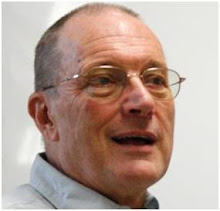



θæŋk jʊ səu mʌt͜ʃ dʒɔn, unfortunately the linking 'moustache' (sorry I don't know the term of art) is not coming out correct.
ReplyDeleteMy personal favourite is this one - it's easy to use, free, and bugless (as far as I can see), and it allows you to combine IPA and non-IPA characters freely.
ReplyDeleteI'm strictly a Unicode Phonetic Keyboard man. No complaints so far.
ReplyDeleteOn the Mac, I used a simple, free program called Ukelele to create a custom IPA keyboard that can be toggled to from the menu bar (just as if you were switching to Cyrillic, Greek, etc.) or a keyboard shortcut. With it switched on, the basic keys are the lower case Latin alphabet, and the keys plus shift, option, or shift+option brings up various IPA characters. The diacritics are mapped as various dead-keys. Of course, you can lay it out how you like. I should probably update mine...
ReplyDeleteWojciech: then you must experiment by increasing or decreasing the font size until it appears correctly. (Go to View | Zoom, or whatever the equivalent is in your browser.)
ReplyDeleteSciweavers who made the product are very receptive to feedback. I have forwarded this post to them, plus your email, John, so they may contact you for feedback if/when they try to adopt your recommendations. I suspect that they will.
ReplyDeleteI would point out that one can use the arrow keys to select the IPA characters when using the so-called Smart keyboard, so you don't have to move to the mouse.
I wonder f they could adopt Mark Huckvale's keyboard mapping...
Neither i2Speak nor any other available keyboard device would enable you to enter a text with assorted non-IPA characters, such as we had in yesterday’s blog.
ReplyDeleteThe Mac Character Viewer allows this with comparative ease — not through the keyboard, but by the relatively easy method of double-clicking each symbol. Thus I can enter directly here ᶀ ᶁ ᶂ etc without first composing in Word. I can enter yogh ȝ as easily as ezh ʒ. The only reason I can't enter insular g is that I don't have a font that contains it.
I said that in the new Lion version you only have to scroll down the tables. In fact you don't even have to do that. There's a separate little window where you can scroll down the headings — for example
00001D00 Phonetic Extensions
00001D80 Phonetic Extensions Supplement
— and jump directly to the appropriate table.
For less obscure symbols there's a Phonetic Alphabet window. Easiest of all, you can retrieve symbols from the Recently Used window and store them in the Favourites window.
I take it back. I can with ease type lower case insular g ᵹ usingCharacter Viewer. What I can't type because no font contains it is the recently invented upper case symbol at Unicode A77D.
ReplyDeleteInteresting, and I seem to be able to use it from my phone, too.
ReplyDeleteDon't suppose anyone knows of a Smartphone app for IPA. I'm on Android, but even an iPhone one would mean that others are at least in the pipeline.
I always use this one: http://goo.gl/dvmHL
ReplyDelete:)
I will again sing the praises of Weston Ruter's live IPA chart, which (provided you know your IPA chart) makes finding IPA symbols easy. You can intermix clicking on the symbols with typing.
ReplyDeleteAn additional advantage is that googling for "IPA keyboard" (no need to type the quotation marks) will find it as the top hit.
It's also worth remembering that if you know (or look up) the Unicode code point for a symbol, you can enter it directly into HTML as &#xnnnn; (don't forget that semicolon). For example, β gives β.
We would like to thank both Prof. John Wells and Prof. Eric Armstrong for their concerns and feedback to us. Regarding the following concerns:
ReplyDelete• "The characters ɕ and ʑ (alveolopalatal fricatives) can only be brought to the display panel both together, where you must then delete the one you don’t want"
>> [FIXED] now, two separate symbol buttons.
• "The tie bar in the labialvelar k͡p is in the wrong place, after the two alphabetic letters instead of straddling between them, giving kp͡."
>> [FIXED], Also, you can enter it quickly as follows. Type "k" then "^" i.e., (SHIFT + 6), use up/down arrow keys to select last symbol, hit Enter, then type "p".
• "Under ‘ejectives’ you can enter p’ k’ s’ directly, but not t’; but there are two separate buttons for inserting just the ejective diacritic ’."
>> [FIXED] added t' button
• "Among the Diphthongs labelled “England” you will find ɒɪ and ɛə but not the ɔɪ and eə that most of us use. The diphthongs (sic) labelled ‘USA’ include ɛɪɚ, which I cannot offhand ever recall having seen used for mainstream AmE."
>> [FIXED] replaced the pair of symbols with those suggested. also, removed the tripple symbol.
• "You can choose among a number of different fonts, but for some reason Segoe UI is not one of them. Yet that is the font I prefer for general use, and the font in which this blog appears (providing you have it installed, which will be the case if you are using a recent version of Windows)".
>> Here is the problem...we can allow the user to select from a list of high quality unicode fonts, but this means, the browser will go fetch the font from the web, which will slow down the website since any font is at least a 1MB.
We were trying to use a unicode font that is installed on your machine.
• "You cannot enter connected English phonetic text using the ‘smart IPA’ or"
>> As mentioned by Prof. Armstrong, you can by using up/down arrow keys and then hit Enter.....
• "Neither i2Speak nor any other available keyboard device would enable you to enter a text with assorted non-IPA characters,"
>> You can. Just enter the HTML code in the form of &#xuuuu; next to the phonetic symbols. Click the "HTML" button of the editor twice. The HTML button converts any phonetic symbol into its equivalent HTML code, and when pressed again, it toggles the entire content into symbols again.
We hope that we have answered your concerns.....
Finally, you may find the following application useful as well, it is called i2Symbol, which supports almost all of the unicode characters grouped into different categories.
http://i2symbol.com
Kind Regards,
Sciweavers Team
Thank you, Sciweavers, for fixing these minor glitches so promptly.
ReplyDeleteThis comment has been removed by the author.
ReplyDeleteI still find i2speak difficult because I have to switch keyboards to access superscript and subscript. Does anyone else have that problem?
ReplyDelete
ReplyDeletehe HTML code in the form of &#xuuuu; next to the phonetic symbols. Click the "HTML" button of the editor twice. The HTML button converts any p
http://www.daftargameseru.web.id/